Table of Content
- General Information
- Product Features
- Database Connection
- Product Settings
- SQL Builder
- Plug-ins and SDK
- Plug-ins Library
- General Information
- By DBMS
- By Functions
- Editors
- Common
- Preprocessors
- After Execution Plug-ins
- Additional Information
- SQL quick reference
Search and replace tools
The "Search and Replace" feature helps you to find some text fragment and, if necessary, to replace this fragment with the new string you specify. Please use "Script->Search and Replace" menu item or corresponding toolbar button to access this option.
Use "Replace" button for this purpose. Press "Replace all" button to replace all strings found without the confirmation requests.
Please remember, pressing Ctrl-F will help you to access the search dialog faster. Employ the appropriate combo box to access the history.
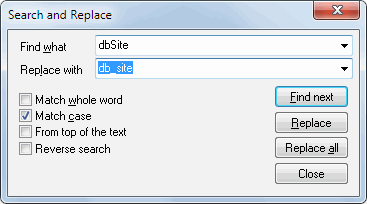
"Search and replace" dialog saves the position of the window either for the current session or between sessions.