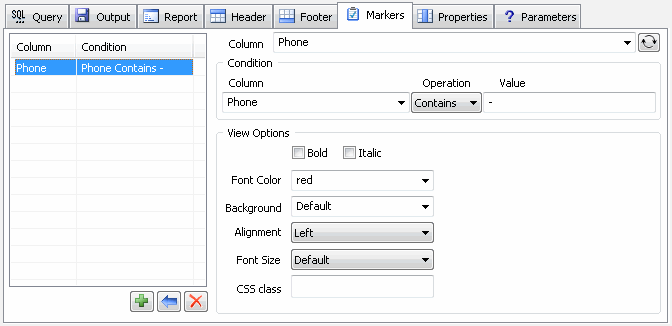- General Information
- Additional Information
The marker helps users to marks some cells of the column by a condition. In other words, if the condition is true the reporting tool applies defined design items to the cell.
The feature is not compatible with XML and text output formats. As an example, the user can mark negative values by red font or background.
Th define a marker the user should:
- Select column to be marked1). Refresh the column list is necessary.
- Select condition column
- Select operation
- Enter value to be compared with each column value2),3)
- Specify design elements
- Click "Add" button to add the marker to the list4)
1) the marker can be applied to the whole row. Use the related check box to switch this option on or off.
2) at the moment, the program compares dates in YYYY-MM-DD format only. Other date formats support ill be implemented in the nearest updates.
3) ';' separator should be used for "In range" operation, i.e. 3;6 means 3,4,5,6.
4) the standard edition of the software allows users to define one marker only.
Please refer to design items table for detailed information about available options.
Priorities
The user able to define markers and column properties for the same cell of the report. In this case, it is important to understand the priority:
- Marker for the whole column has the highest priority.
- Marker for any single cell has a normal priority.
- Column property has the lowest priority.