- General Information
- Advanced Options
- Additional Information
The program has a few settings and options that help you make your report more flexible and manageable.
These settings are:
| Option | Default Value | Description |
|---|---|---|
| Output format | Off | A set of check-boxes allows you to select one or more output formats. The current version of the DTM Schema Reporter Online Help supports RTF (Microsoft Word compatible), HTML (three options - use drop-down menu to select), XML, PDF, CHM (Windows HTML Help), MS Excel and plain text target formats. You can create a report with one or more formats at once. |
| HTML Document type | Single | It defines HTML output type: single document, frameset or one document per database object. |
| Save the report to | Empty | These edit boxes allow you to specify one or more output file name. |
| Report title | See settings | The program uses this string as report title. |
| Open the created report with... | Off | The program automatically opens the results with an application associated with the selected report type (MS Word, Internet Explorer, Notepad etc.) after execution. |
| The format for automatic open | N/A | The program can open only one output file automatically. This drop-down menu allows the user to select the format that will be opened. |
| Include summary information | On | The option switches on or off report header that includes general information like connection properties, report date, product version, etc. |
| Table of Content | On | Include or no table of content for DOC/RTF and HTML output. |
You must specify the file name to save the newly created report to for at least one format. Use "Browse" buttons to select destination file.
Warning: when you change the target report format (RTF, HTML, XML, CHM, PDF, Excel*, or plain text), be sure that the file extension
complies with the report type. Otherwise, you will have a problem when opening that file with the associated
application. In most cases, you can use $DATE$ and $TIME$ macros in the file name to make reporting output more flexible.
* - installed Microsoft Word is required.
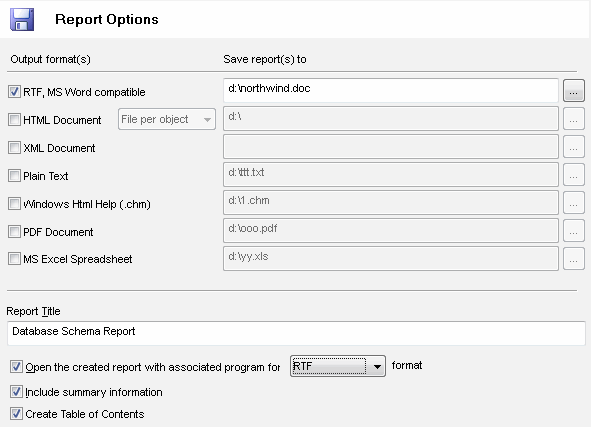
The program saves the major settings and options even if you don't use project files.
See also: settings