Table of Content
- General Information
- Project Properties
- Database Connection
- Program Settings
- Table Rule
- Advanced Rules
- Built-in Tools
- Advanced Rules
- Additional Information
Step-by-step quick start: update table
- Run the program and setup connection for your database.
- Press "Add Data Rule" button to create new rule.
- Change mode to "Update" with related drop-down menu.
- Select table to be updated from drop-down list. If this list is empty you should check schema/owner name in the Connect Window.
There is important that schema/owner name is case sensitive.
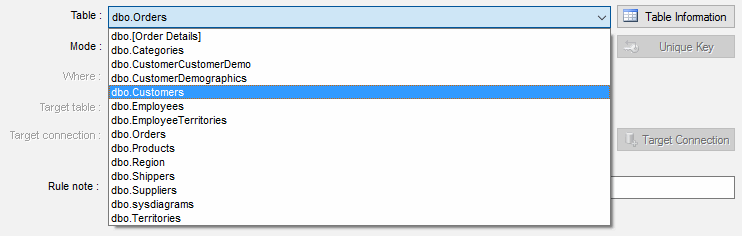
- If the source table has no Primary Key, you should specify unique key manually using "..." button near table name.
- Save the rule and run it using "Run All" button.
Optional steps. You can to:
- change number of rows to be generated and transaction size. Default value can be specified in the Settings Window.
- enter WHERE clause. The program will update only data rows that correspond with entered condition.
- change fill method or method properties. By default the program will update all columns
except identity and auto-incremental. You should change fill method to "Ignore" to save original values. The simplest way to do it is
check required columns using check-boxes in the columns list and open local menu with right mouse button in the list:
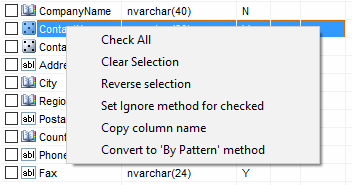
- view sample data with preview tab.
- create prologue and epilogue SQL scripts for the rule.
- specify custom output files for text and SQL output.
- define short text note for created rule. The program shows is note in the rule list.