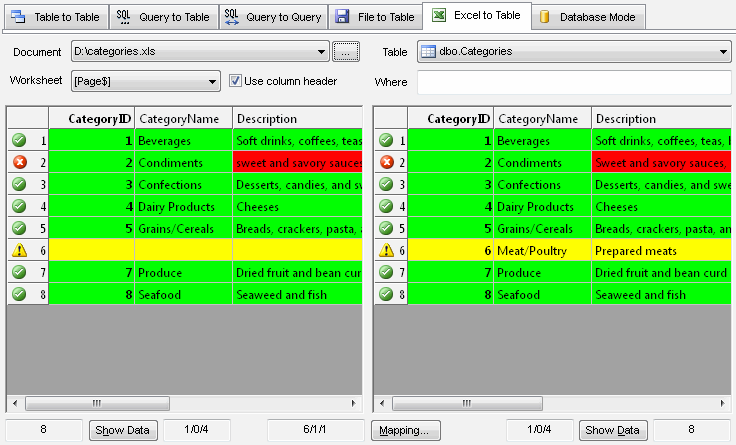How to compare Microsoft Excel document with database table using DTM Data Comparer
DTM Data Comparer has a few comparison and synchronization modes. In the "Excel to table" mode it compares Excel worksheet with a database table or view. The program supports all modern Excel versions**.
Try out free demo version (?)
Step by Step Guide
- Switch to "Excel to table" tab of the program*.
- Establish connection for right side if not connected yet.
- Select table or view to be compared at the right side of the window.
- Enter optional WHERE clause for the table if necessary.
- Select Excel document to be compared with "..." button.
- Select worksheet from the drop-down list.
- Check or uncheck "Use column header" option depends on worksheet content.
- To create HTML, XML or Excel report the user should provide report file name at project properties or product settings.
- Run the comparison or synchronization.
* the user is allowed to assign "Excel to table" as default comparison mode using product settings.
** - free Microsoft Access Database Engine Redistributable should be installed for systems without Microsoft Office.
See Also
- Query to table comparison and synchronization mode
- File to table comparison and synchronization mode